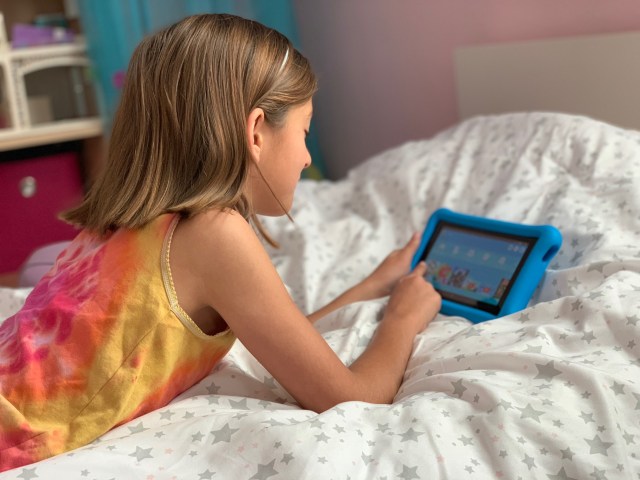Safety is critical when it comes to screen time for kids. Knowing what my kids are watching and how they’re spending their time on devices and online is a big priority for me as a parent. Amazon Fire Kids Edition tablets; Amazon Parent Dashboard, as I’ve recently discovered, is the perfect solution to giving me peace of mind as I navigate how to parent in the digital world.
Pssst…Save 20% on the Amazon Fire Kids Edition tablet when you use code REDTRI at checkout!

Parental Controls: Why It Works for Our Family
As my 9-year-old daughter inches closer to the tween years, she is increasingly looking for more independence, which I want to give her as much as possible. But when it comes to freedom on the internet I still want to be in control of what she can and can’t access. Using the Parent Dashboard for the Amazon Kids Edition tablet I can allow her the freedom she wants without having to worry about if she’s accessing something that isn’t age appropriate.
How I Use the Parental Controls
The Settings menu under the Amazon Parent Dashboard allows me to adjust the age filter so that I know my kids are only able to access age-appropriate content within Amazon FreeTime Unlimited, including apps, books, movies and TV shows. I can also use the settings to modify the built-in web browser, which can either be turned off entirely or I can choose the specific sites that my kids can have access to. With the settings controls I don’t have to worry about in-app purchases slipping by me either, as I can turn that function off.
Best of all, the options are all listed simply and only require a slider switch to adjust, which means it doesn’t take more than a few seconds to set up these safety features or change them as I see fit.
Have More Than One Kid? Use Child Profiles on Your Amazon Fire Kids Edition Tablet
With two kids at home of very different ages, it’s important to me that their screen time is tailored to their individual needs. Parents can use the Amazon Parent Dashboard to set up individual profiles for up to four kids per tablet. With a quick swipe I can easily change the profile in use to make sure that my kids are using the device appropriately. I love knowing that what my three-year-old sees is not the same as what my nine-year-old sees.
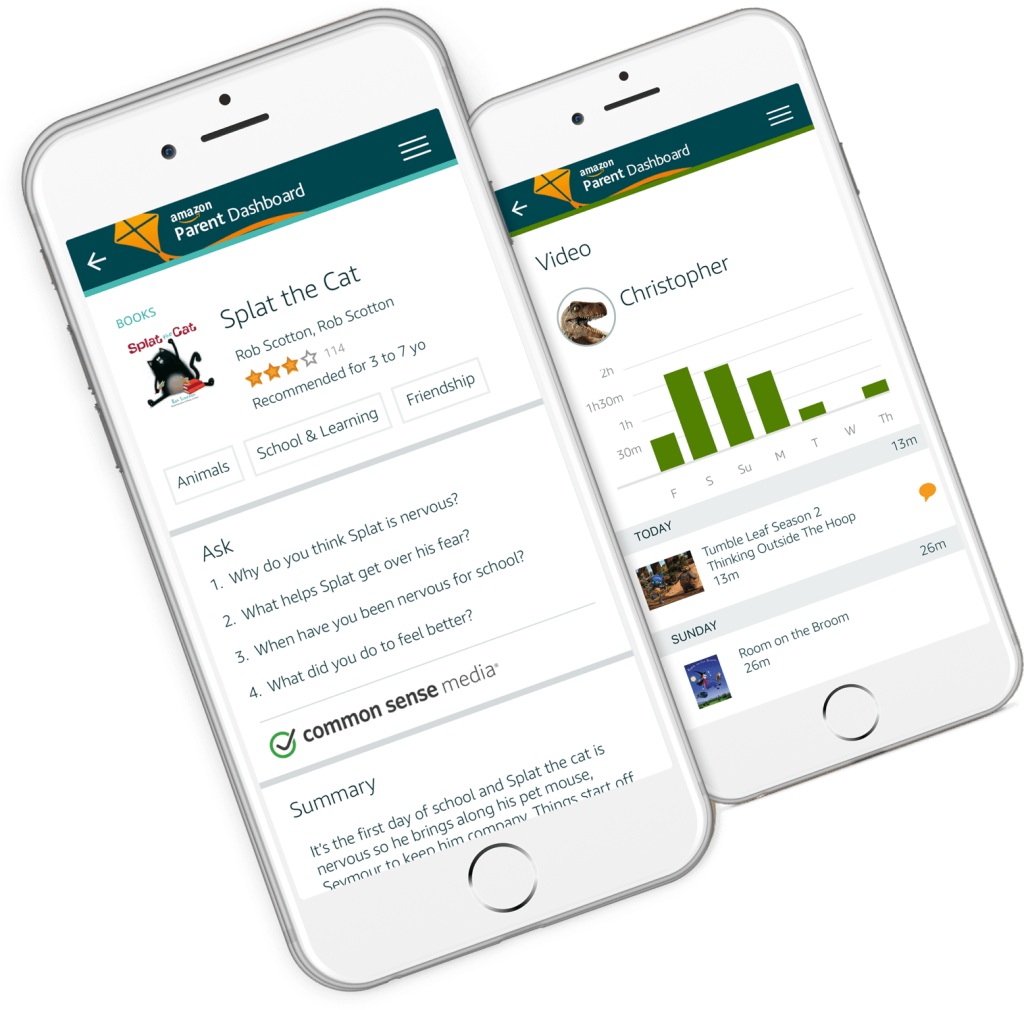
photo: Amazon
Activity Reports: How I Keep Up with Their Screen Time
With the Amazon Kids Edition tablet I know that everything my kids have access to is safe and age-appropriate, but I still like to know exactly how they are spending their allotted screen time. The Parent Dashboard provides activity reports that breakdown how my kids spend their time in specific categories including apps, books, videos, web browsing, music and more.
Discussion Cards: A Cool Way to Connect with My Kids
Several of the apps included in Amazon FreeTime Unlimited have discussion cards that can easily be accessed through the Parent Dashboard simply by taping on the app name. I can then see a quick summary of the game my daughter is into so I know what it’s all about. Amazon’s Parent Dashboard even provides me a list of questions and talking points so that I can have an actual conversation with my kids about what they’ve been playing, which makes me look like I’m super in-the-know about their games!
Time Limits
It’s easy to lose track of time when you get sucked into a movie or a really exciting game, but luckily Amazon’s Kids Edition tablet’s Parent Dashboard gives me a lot of options when it comes to setting screen time limits. Using the Parent Dashboard I can designate time limits for daily use, which can be set up differently for weekdays versus weekends, when homework is done and there’s a little more free time. Parents can also set up a specific time when the device will wake up and go to sleep, so I don’t have to worry about my kids sneaking in any extra screen time when they should be in bed sleeping.
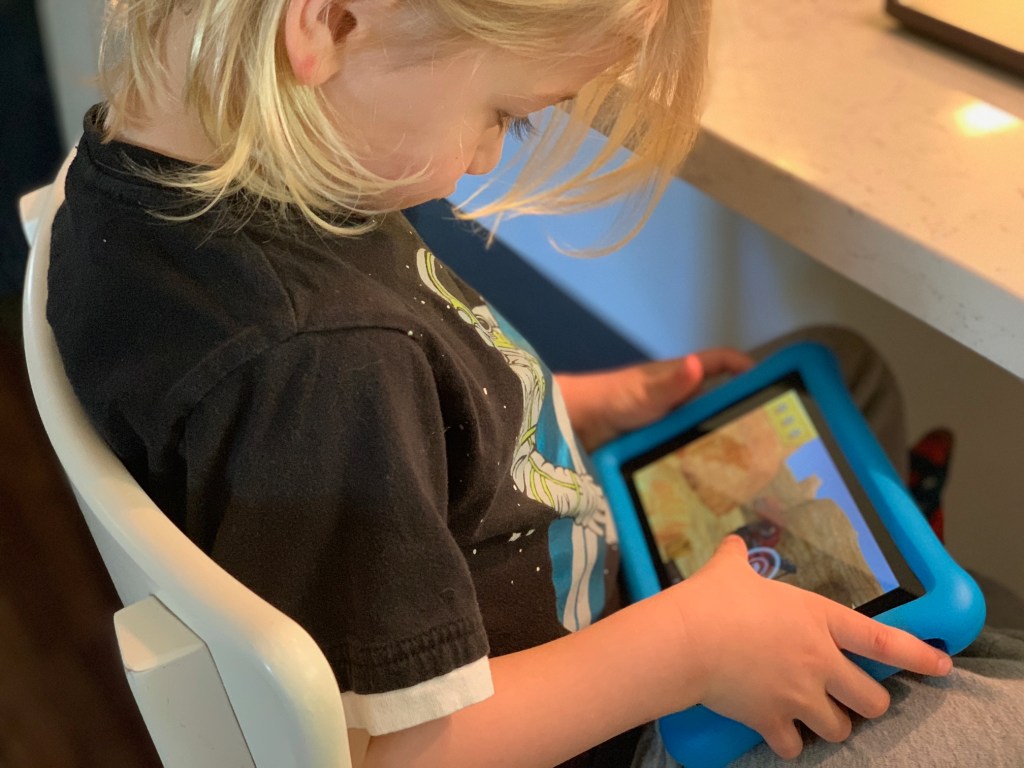
Educational Goals
While there are plenty of games and activities that are simply for fun, many of the apps and books available in FreeTime are educational. To ensure that screen time is quality time I can use the time limit controls to set educational goals. For example I might set a goal for my kids to read books for half an hour each day. I can also take this function one step further and set a requirement to meet those educational goals before my kids can access the content that’s purely for fun and entertainment.
The Amazon Parent Dashboard can be accessed through a free app on your smartphone or via desktop computer through your Amazon account.
Learn more about the Amazon Parent Dashboard here.
Don’t forget to use code REDTRI at checkout to save 20% on the Amazon Fire Kids Edition tablet!
—Shahrzad Warkentin