Parenting in a digital age isn’t for the faint of heart. We know it’s vital to set boundaries when it comes to screen time for kids, but how do we begin to sort through the hundreds of ways our kids might be consuming media each day? From apps that help you block what comes into your home to software that alerts you when something might be amiss, we’ve rounded up the best services and apps for parental control to help you do just that. Keep reading for our rundown on the best tools a parent can have in their back pocket (and on smartphones, Kindles, laptops and more), below.
Circle Home Plus

The Circle Home Plus device connects with your Wi-Fi router to manage every device on your home network. Use the Circle App to operate Circle and manage connected devices everywhere.
What It Does: From mobile phones and tablets to smart TVs and video game consoles, Circle lets you set screen time limits, pause the Internet, and filter content across every device—all from one app. The Safe Search option defaults Google and Bing searches to remove explicit content from their results, making searching kid-friendly. The company has just launched a “By Reward Only” feature for apps or screen time categories. Parents are now able to ensure chores and other duties are completed before kids can gain access to apps or other things like gaming, and can set up daily requirements as needed.
What It Doesn't Do: While Circle does filter website access based on user profiles, it doesn't filter content found in those websites. For example, Circle can limit access to Netflix, but it doesn't filter what a family member is able to watch on Netflix. However, you can set up parental controls available from Netflix to filter its content. Additionally, Circle doesn't track what family members are searching for on sites like YouTube, Google, or social media sites like Facebook or Instagram. Circle can see the domain that is being accessed but can't tell what is being searched for there.
Available for $129 (purchase includes 1-year, then $9.99/month after the first year) at meetcircle.com
FreeTime Unlimited

FreeTime is a browser built from the ground up for Kindles, Fire Tablets, Android phones and some Echo devices to give kids a personalized web experience, limiting access to only permitted websites and web videos.
What It Does: Amazon's FreeTime subscription lets parents pay a flat fee for access to over 13,000 pieces of child-friendly content (books, games, TV shows, movies and educational apps) from trusted sources for kids ages three through 12. It also includes strict parental controls that keep kids from spending too much time playing games and watching movies, or doing it when they shouldn't be.
What It Doesn't Do: FreeTime doesn't give you feedback about searches, nor does it track texts, emails or any social media interactions. The control lies in providing your kids with curated content on the front-end of their digital experience.
Available on amazon.com for $2.99 a month for Prime members and $4.99 a month for non-Prime members. Annual subscriptions are also available, and many earmarked devices come with the first year's subscription, free.
Qustodio

Qustodio is software that is downloaded as an app onto every device you want to monitor.
What It Does: Qustodio is designed to let you see what your kids are browsing, what apps they've been using, and set limits on their access. It filters content such as pornography, tracks time spent on social media, and shows what your child has searched on YouTube. You're also able to physically track the device, which makes keeping up with Junior a little easier. For Androids, Qustodio also reveals who your child calls and texts, allows you to read SMS, block contacts, and receive panic alerts from your children if they find themselves in harm's way.
What It Doesn't Do: Some of Qustodio's most wow-worthy features are limited to Androids, which is bad news for iPhone/ iOS users if you want to check what's going on in your child's Facebook account, see call logs, read texts and exert influence on their contact lists.
What We Like: According to Dr. Nicole Beurkens, a clinical psychologist and brand ambassador to Qustodio, "ongoing communication and education about safe and unsafe behavior are important, whether it's online or offline." She explains that parents should "never, ever give a child of any age an internet-connected device without discussions about expectations, rules, and basic parental controls." And, "fostering a trustworthy relationship with your children about digital wellness allows them to learn how to stay safe online, and makes it more likely that they will bring problems or concerns to your attention if they do arise." The bottom line? You protect them by preparing them, and by talking about their experiences online.
Available on qustodio.com from $54.95-$137.95/ year. Pricing varies by number of devices covered.
Securly

Securly offers families protection via The Hub—a plug-in tool that filters, monitors, and protects every device that connects to your home network—and Go—an app for mobile devices that filters all online activity, no matter what network your child’s device is on.
What It Does: The Hub allows you to create a customized WiFi experience for your children. With personalized profiles for every child, you can monitor and filter content on an age-appropriate level for each one. Schedule offline time, select levels of security, add filters and make sure every guest that steps in your home follows your online rules with The Hub's WiFi-level monitoring. Go lets you view your child’s recent searches and site visits, plus reports on videos watched. It allows you to pause the Internet and set limits on their personal devices when they're away from home, and it flags activity related to signs of bullying, self-harm, and other concerning content.
What It Doesn't Do: The Hub and Go don't track texts, report on or analyze exchanges in social media platforms, or dig deep into search terms used by kids on the Internet. kid-generated searches or content other than Internet searches.
Available on plugnplayhub.com for $59.99. No monthly or yearly subscription.
Jiminy

This Android Parental Monitoring App uses smart tech to detect issues in your children’s lives by looking at how they use their phone, then gives you a heads-up so you can act sooner rather than later.
What It Does: Jiminy's mission is to create an open space for communication between parent and child. Jiminy's looking for patterns in online activity—you'll get alerts for social issues such as bullying, drama or loneliness, concerning content and interests (sexting and adult content, vaping, gambling, etc.), and toxic phone usage and game addiction—will help you understand how your kids use their phones, so you can set healthy limits. When Jiminy spots patterns that add up to something it thinks you might want to know about it, it notifies you. For example, they count how many messages are exchanged a day, with whom, and in what directionality, and use changes to this pattern to spot things like fights, crushes, or bullying. Then, it provides you with tools to have conversations about these issues, and information to understand how they might affect your child.
What It Doesn't Do: Jiminy does not show you specific messages, photos or sites that your child has visited. It doesn't lock anything on your child’s phone or use your child’s data for anything else. You can't use Jiminy to set screen limits or curb entertainment time.
What We Like: Tal Guttman, CEO of Jiminy, adds that when we think of effective parental controls, "we want something that gives parents the information they need to understand and navigate their children's digital lives, but also respects the child's place in all of this. Ultimately, parental awareness is an ongoing process, and having a broad view of your child's digital life is key to creating an open place for conversations about what they experience online."
Available on Google Play with a free trial, then for $9/ month.
Norton Family Premier

We all know Norton as the go-to for keeping computers clean of speed-draining viruses and privacy intrusions, so it's no surprise that their Family Premier operates on multiple platforms—including software-based subscription services and a mobile app—with a varied approach to keeping kids safe online.
What It Does: The central feature of Norton Family Premier is its web content filter, the component that keeps kids from accidentally (or deliberately) visiting inappropriate websites. Additionally, you can view a child's most active categories and every site they access, then sorts through the list to flag questionable activity. You can also filter online activity by category, device, and time range. Norton Family's time supervision works on Android, iOS, and Windows. It also allows you to view a map with pins to know where your child has been, and when. You have the option to block apps and record usage data on those that are allowed for monitored Android devices (iOS is different. You'll need to keep them from downloading apps, instead of blocking them with software). Norton Family can monitor what videos your child watches on YouTube and Hulu, but only on web browsers, not in the Android or iOS apps. Just block these apps if you are concerned about activities on those platforms.
What It Doesn't Do: The app does not include geofencing functionality, so you can't set it up to alert you when your child leaves certain geographical boundaries. It also can't automatically notify you when a child's location changes. Norton Family can no longer monitor your child's SMS messages or restrict calling contacts. Norton Family is unable to monitor activity on other networks such as Instagram, Snapchat, or TikTok (you can see how frequently your children log on to Facebook from their PCs, and the name they use on their profiles, but not what happens within the site). It doesn't support Macs.
Available on family.norton.com for $49.99/ year.
Bark

This Web-based app for Android, iOS, and Kindle devices currently focuses on supporting platforms where kids directly send and receive messages, such as social networks, messaging apps, and email. It does monitor browser history on iOS and Android devices along with browsing on Chrome using the Bark for Chrome extension, but the true utility of Bark is its ability to flag concerning content within apps that tweens and teens use.
What It Does: Bark monitors texts, emails, YouTube, and 24+ different social media platforms for signs of potential issues like cyberbullying, adult content, online predators, drug use, self-harm, depression, suicidal ideation and more, for the whole family. It sends you automatic alerts via email and text when Bark’s algorithms detect potential risks, so you don’t have to comb through every post and text.
What It Doesn't Do: Bark doesn’t offer website blocking or the ability to set limits on screen time. And while it doesn't have geofencing or GPS capabilities, it does have a check-in feature. Once connected, you can ask your child to check in, and Bark will notify them and request a response.
Available at bark.us for $9 per month.
Net Nanny
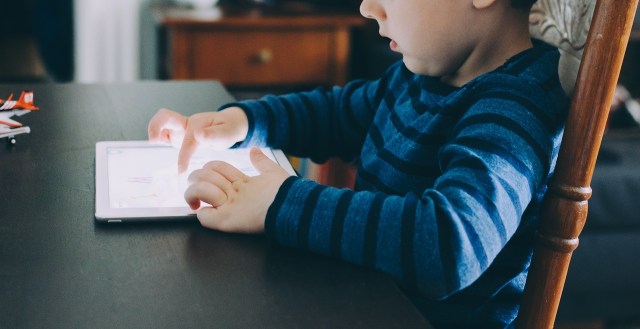
The Net Nanny® Family Protection Pass is a software bundle and app that allows you to monitor and protect up to 20 devices, including smartphones, tablets and computers.
What It Does: Net Nanny provides filtering and monitoring of web content for up to 20 devices, plus it gives you the ability to schedule screen time and track your child's location. On the Internet, Net Nanny detects the contextual usage of words and will either allow or block websites based on the preferences customized for each individual user (for instance, it will allow content with "breast" if used in a medical context, but not if it detects pornographic material elsewhere on the site). Unlike some software that operate on a "blocked site versus unblocked site" list, Net Nanny uses technology to evaluate in real time the content that is found each time a page is reloaded.
What It Doesn't Do: Net Nanny protects your children by patrolling the Internet, and while it allows parents the options to block apps, it doesn't provide text or social media monitoring and flagging.
Available on netnanny.com from $39.99 for one PC/ Mac desktop per year to $89.99 for up to 20 devices (PC, Mac, Android, iOS, and Kindle Fire).
Relay

So what do you do if you're children are protected on their home devices, but you're not ready to give them their own cell phone—though you need a way to communicate with them when you're apart? Relay is a screenless cell phone created to give parents a way to communicate with and track their children's movements, without exposing them to the Internet, apps, unapproved callers.
What It Does: Relay offers walkie-talkie-like communications, GPS tracking, geofencing—where you can set up geographical safe zones and get notified when your Relay enters and leaves), and a SOS feature that allows kids to send emergency alerts from their device directly to your smartphone.
What It Doesn't Do: Relay doesn't have SMS, Internet access or ways for your kids to communicate, other than to you (or the smartphone or Relay devices you approve and add), so it doesn't provide feedback on usage, and it doesn't limit screen time since there is no screen.
Available at relaygo.com for $49.99 +$9.99/a month service fee.
iPhone, iPad, & iTouch Parental Controls

With Content & Privacy Restrictions in Screen Time, you can block or limit specific apps and features on your child's device. Additionally, you can filter explicit content (which can block playback of music with explicit content, and movies or TV shows with specific ratings), block purchases and downloads, and change your privacy settings simply by going to Settings on your iPhone, iPad, or iPod touch for explicit content, purchases and downloads, and privacy. You can prevent adult web content, add specific websites to a blocked list, restrict Siri web search, and set restrictions on multiplayer games, screen recordings and adding friends.
Available on all iPhone, iPad, & iTouch Devices for free. For more information, click here.
Google Family Link for Android Devices

Family Link lets you set digital ground rules remotely from your own device. View their app activity and get reports showing how much time they’re spending on their favorite apps. You can see daily, weekly or monthly reports. Manage their apps with the help of notifications that let you approve or block apps your child wants to download from the Google Play Store and manage in-app purchases. You can also hide specific apps on their device, all remotely from your own device. Plus, you're able to see their location and set limits on screen time.
Available on all Android devices for free. For more information, click here.
Kindle Parental Controls

Kindle Fire offers several parental control settings under your child's profile, including daily goals & time limits, add content, remove content and smart filters.
Google Safe Search

Whether you’re using Google Search, Bing or Yahoo, SafeSearch can help you filter sexually explicit content from your results. When SafeSearch is on, it helps filter out explicit content in search results for all your queries across images, videos, and websites. Implementing Google SafeSearch in one browser does not set it up in all browsers. You must go into each browser (Safari, Firefox, Chrome, etc.) separately and get Google SafeSearch set up on each.
Available on most search engines for free. For more information, click here.
Common Websites and Systems Parental Controls Links

Did you know that many websites have their own parental control settings, just waiting to be activated by those in the know? Below, find information on activating the built-in parental controls of some of the most commonly visited websites.
—Shelley Massey
Featured image: Drew Rae via Pexels
RELATED STORIES:
What to Do Before Giving Your Kid a Tablet or a Phone
New Study Sheds Light On Sharenting
7 Rules New Parents Need to Follow on Social Media
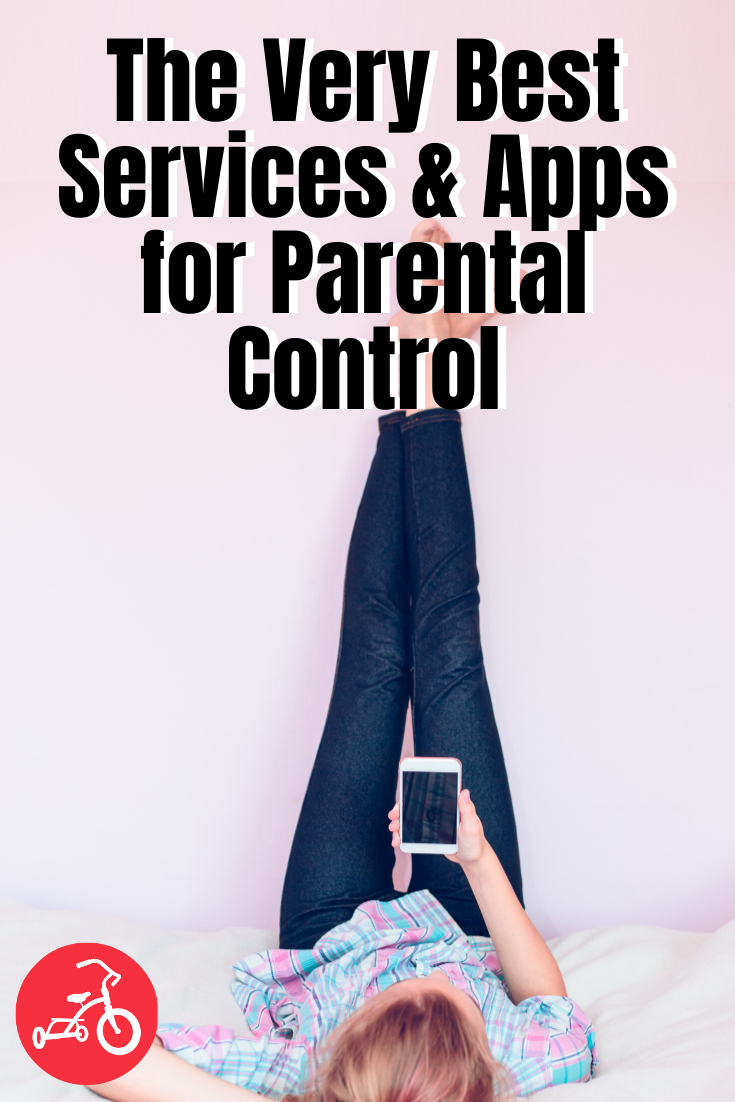
Need some fresh ideas?
Subscribe to our weekly newsletter for expert parenting tips and simple solutions that make life instantly better.
By subscribing you agree to Tinybeans Terms and Privacy Policy










