Does your little influencer want a worldwide stage? Join the club! With YouTube beating out TV for kids’ attention these days, and with its young stars mostly being regular kids who stumbled into stardom, it’s no surprise that kids everywhere want to be YouTubers more than any other job. “YouTube has become a learning tool,” said Trevi O’Neill, who along with her kids, Jake and Gianna, and her husband, Matt, started The Adventure Buddies channel on YouTube to document the family’s travels. “It’s how our kids taught themselves how to skateboard, surf, play soccer and guitar. It’s just the up-and-coming way to learn. Kids see it as an opportunity to see other kids in action.” So how do you launch your child into the “You-niverse” the right way? Keep reading because here’s our step-by-step guide to the very best YouTube equipment for beginners.
Details & YouTube Equipment for Beginners
First, Know the Rules
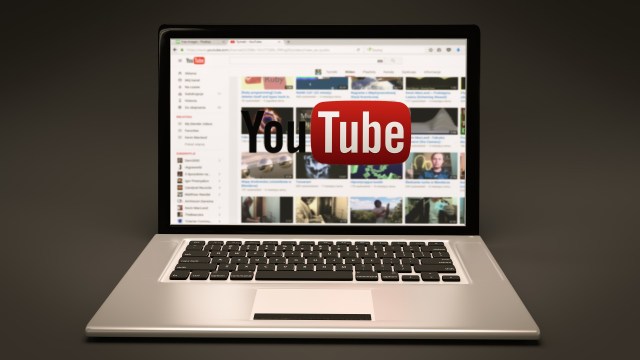
Here's the deal: Kids under 13 are technically not supposed to have their own YouTube channels since YouTube collects data on its users (and that goes against the Children’s Online Privacy Protection Act). That said, anyone who's ever given their phone to a toddler knows that Youtube is teeming with kids. That's because children can have a YouTube channel as long as their parents approve the account and agree to the fact that data is being collected.
Creating a YouTube channel requires a Google account, so you'll need to set that up first. Once you do, you can easily create your channel by going to YouTube and clicking "add a channel." If you already have an existing channel and want to give your littles their own, sign in to your Youtube account, click on "settings," then "Add a channel." From there, you just need to name your channel and upload your videos.
Decide What You Want Your Videos to Be

Maybe you already have an idea for a YouTube channel, or maybe your kids just want to get their faces out there. In any case, some fun themes for family YouTube formats include:
Cooking - Got a little chef? Consider letting her show off her skills in the kitchen like these adorable sisters do in the Bow Girls YouTube channel.
Product reviews - If your kids are talkative enough, let them give their viewers a mouthful by reviewing various toys and products as these kids do.
Travel Vlogs - Got wanderlust? Want to be like The Adventure Buddies, who travel the world in the name of documenting it? A travel Vlog is a perfect way to include the whole family in on the fun.
Tutorials - Is your kid an expert at something? Have them offer tutorials for other kids.
Animation/Claymation - Do you have a creative kid that would prefer to stay behind the scenes? Let them learn a little about the animation process by starting a YouTube channel for their creations (This works perfectly if you don't want your kids' actual faces to be out there for all to see.). There are plenty of kiddified apps and programs that teach basic animation using LEGO, drawings or clay, including Flip-A-Clip, which uses simple drawings to create animated clips, and Stop Motion Studio, which lets you animate real-life drawings, clay figures, LEGO or anything else you don't mind moving frame-by-frame to create a movie.
Make Sure Your Kids Know What They Can and Can't Say

Before giving your kids the spotlight, make sure they understand what's OK to post—especially when it comes to privacy. That means getting permission if they include anyone else in their videos and making sure nothing they post is potentially offensive. Kids should also make sure not to wear clothes that tell others where they live or go to school (like school uniforms), and they should keep their last names offline at all times. It's also a good idea to have you and your kids sign a media agreement, like this one from Common Sense Media, so they know what's expected of them.
Decide How "Public" You Want To Be

Do you want anyone to be able to watch your family videos, or are you more comfortable with only people you know seeing your kids' antics? Decide how much privacy you want before you upload videos. Setting your videos to "public" means anyone can tune in while setting them to "private" requires an invitation. Videos set to "unlisted" are a good middle ground as they don't appear in searches or on your main channel's page, and they can only be viewed by those with the link.
Tip: We recommend turning off comments for your child's videos because let's face it, people can be mean. Encourage your budding filmmakers to seek feedback from friends and family rather than strangers.
The Best YouTube Equipment for Beginners
YouTube Equipment for Beginners: A Good Camera (but a Phone Works Fine Too)

For your child to compete with the Baby Sharks and Ryans of the web (or even just to make videos that you'll want to post on your social media pages), you'll need a good digital camera. The good news? Your phone is good enough—most YouTube videos are shot on phones without professional help. If you do want to go a step further, try one of the ones below.
Best splurge: Tech Radar calls the Sony ZV-1 the "ultimate compact for YouTubers," ($748 on Amazon).
Best action cam: If you're looking for a camera you can prop on the edge of your surfboard, sled or bike, the GoPro ($399 on Amazon) is your best bet.
Best compact camera: The DJI Pocket 2 ($349 on Amazon) is an adorable little camera that will fit in your pocket but still has powerful image-capturing and stabilizing capabilities.
Overall Winner: Your smartphone. We're all for keeping it simple.
YouTube Equipment for Beginners: A Microphone

It's true, your phone has a microphone. But that's meant for talking on the phone, not making videos. If you want to capture crisp sound and block out background noise like wind, traffic, crowds or your smaller kids screaming in the other room, an external mic will help. Here are some good choices:
If you're going to be shooting in one place and you need your hands, consider a clip-on mic so you and your kids can keep your hands free. This also gets the microphone close to their face without being obtrusive in the shot. Try the Rode Lavalier GO, available at Best Buy for $80.
If you're going to be moving around a lot or if there's a lot of action in your video, a shotgun mic is your best bet. This attaches to your camera (or camera rig) and moves with you as you follow your subject around. If you want something small that can fit on your smartphone, try the Rode VideoMic Me Compact Mini ShotGun Mic, which is available on Amazon for $46. If you want a rig that'll hold your phone and microphone, try the iRig (available on Amazon for $130).
If your subject is too far away for a connected mic (or you don't want to deal with cords), PC Magazine recommends the Rode Wireless Go II, which is available at Best Buy for $300.
If you're going to be recording voiceovers post-production, studio mics work best. CNET recommends the Yeti Studio Microphone, which is available on Amazon for $100.
Note: If you're using your smartphone as your camera, you may need an adaptor (like this) to be able to plug in an external microphone.
YouTube Equipment for Beginners: A Tripod or Portable Camera Rig

People are only so good at holding still—so when it comes to getting a good, even shot, it's best to use a tripod or a camera rig, both of which can keep your shots relatively jitter-free.
Best tripods for smartphones - PC Magazine recommends the DJI OM 4 ($129 on Amazon), a tripod and image stabilizer that has a magnetic mount so you can attach your phone quickly and easily.
Best tripod for selfie shots - If you want something you can wrap around various surfaces (say, a tree branch or railing, for instance), this Cloudsfoto tripod ($17 on Amazon) has flexible legs that can bend around various surfaces or fixtures. It also comes with a remote button if you want to start filming from afar.
Best tripod for (non-mobile phone) cameras - The JOBY GorillaPod Magnetic tripod ($20 on Amazon) has thick, bendable rubber legs for mounting larger cameras on various surfaces. It also has magnetic legs; you can pop it onto anything metal to capture cool angles and perspectives.
Best all-in-one camera rig - The Rode Vlogger Edition Filmmaking Kit ($149 on Amazon) is more than just a portable tripod—it also contains a mini shotgun mic, as well as a small light, all of which improve your smartphone's filmmaking capabilities. It's not the best quality mic or lighting, but it's good enough that it'll make your kids feel like bona fide YouTubers in no time. The tripod can be set onto a table for studio shots or handheld for on-the-go use.
YouTube Equipment for Beginners: Good Lighting

Proper lighting is key to making your videos go from grainy home movies to proper film quality without much effort on your part. The good news? Natural light works great! Shooting outside or indoors by a window will usually be all it takes to give your videos a crisp, clear picture.
If you're shooting at night or indoors without much natural light, external lighting is a must. The UBeesize 10" Selfie Ring Light ($36) is an easy choice and comes with a built-in holder for your phone, so all you need to do is put the phone in, turn on the light and go. If your kids are doing product reviews, performances of some kind or cooking shows (anything where they'll be in one area for the whole shot), three-point lighting systems like the Kshioe Photography Softbox Lighting Kit ($86) use three lights to fill in shadows and make your subjects look great, even in dimmer environments.
For more details on how to set up a three-point lighting system, this video from Think Media makes it easy to understand.
Tips to Make Your Videos Shine
Always Shoot In Landscape Mode

Since most TVs and computers are horizontal, not vertical, shooting in the landscape orientation ensures that your picture will fill the screen when viewed on YouTube. That said, some people think vertical videos appear more "authentic" since it suggests that the videos were shot on a phone (by an amateur), so if that's the look you're going for, own it!
Use Fun Video Effects to Wow Your Audience (and Your Kids!)
Here are some fun apps that'll make adding video effects easy.
Reverse Vid (or Reverse Movie FX on Android) - This makes everything you film go in reverse. Use it right, and you can make your kids look like they just summoned an object to jump into their hands or like your magical gymnast can dive backward out of a swimming pool.
Action Movie FX - Watch out for that meteor! Get out of the avalanche's way! Alien invasions! This app generates effects that your kids will love; just put your kids in the right spot and film, and the app does the rest.
FX Guru - Want to make the next Jurassic Park? This video effects app offers a stomping T-Rex that can make an appearance wherever you want. There are also other fun video effects, including a swarm of cockroaches, a whirling tornado and a "Zoo escape."
Superhero Power FX - Your family can become a superhero team with this simple special effects app that lets you take on various powers. Shoot laser beams from your hands! Disappear into a ball of fire! Throw giant ice crystals, Elsa-style. It's all possible. At least, it looks like it is. Once done, be sure to use this Movie Poster Maker to promote your up-and-coming blockbuster.
Use Editing Software & Apps to Splice Together Clips

Depending on your tech-savviness, there are a ton of options that'll help you get you a "like"-worthy finished product. We love the simplicity of the iMovie mobile app, which can be operated completely on your iPhone, but if you want to go a little deeper and you feel comfortable working with editing software, try Adobe Premiere Rush, which is a simplified, social media-centric version of Adobe's award-winning video editing software. For something that requires no design skills, including templates for you to use to make your videos insta-worthy, Animoto is a fun program you can install on your mobile device. GoPro also comes with easy-to-use editing software that helps you make pro-quality flicks.
Some things to keep in mind while editing:
- Short clips are better.
- Background music helps pull together the final product (watch the tutorials on the app to learn how to do this; it takes some practice but is easy once you get the hang of it).
- Use text or captions when you can (since 92% of people view videos with the sound off when viewing on their mobile devices, according to a report from Verizon Media.
Most importantly, have fun! Making a movie—and sharing it with friends—is a fun activity the whole fam can enjoy together. And, save all the mess-ups for the blooper reel—because, let's face it, that's always everyone's favorite part.
If you buy something from the links in this article, we may earn affiliate commission or compensation.
RELATED STORIES
Here’s What to Do If Your Kids Want to Start a Youtube Channel
10 Reasons You Need to Teach Internet Safety To Your Kids
40 Youtube Channels That Are Perfect For Kids
Need some fresh ideas?
Subscribe to our weekly newsletter for expert parenting tips and simple solutions that make life instantly better.
By subscribing you agree to Tinybeans Terms and Privacy Policy











